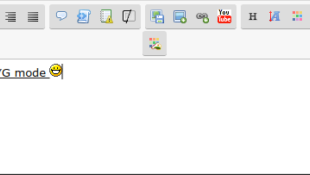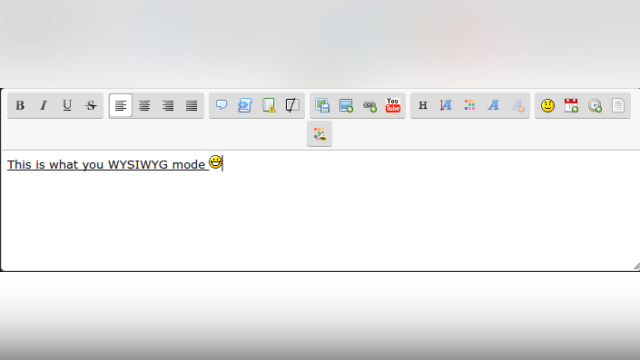
How to toggle WYSIWYG (What You See Is What You Get) mode
- By SLGray
- 1370 views
How to switch to WYSIWYG mode in the editor:
To switch to WYSIWYG mode in the editor (for this tutorial, you should be in text box area, where you would usually type up and then send a post/topic (such as the quick reply area or advanced editor), find this icon in the editor bar:  , it should be the last icon in the editor bar. Once you have found this icon, click it. You have now activated WYSIWYG mode.
, it should be the last icon in the editor bar. Once you have found this icon, click it. You have now activated WYSIWYG mode.
Now that WYSIWYG mode is activated, anytime you click any button in the editor (Underline, italics, color, etc) and start typing, the text will automatically appear that way.
For example, say you want all the text in your post to be underlined (keep in mind this is with WYSIWYG mode activated), so you click the underline icon in the editor and start typing. All text that you type will automatically appear underlined until you click the underlined button in the editor again. That said, lets say you want your whole post to be underlined (this is for tutorial sake, we don't recommend actually doing this in posts), you type your message, all the text that you are typing will come out underlined, just like this:

This mode is very useful for users aren't very good with bbcode and prefer to have everything to be simple.
The mode does have its drawbacks though, some of the drawback include (but are not limited to):
- If you upload a picture using the onsite uploader and then insert the image/image url into your post and you are in WYSIWYG mode, the image might not appear properly or might appear as a white square. This is a common thing in WYSIWYG mode, it might make you slightly confused, but dont worry, most of the time when you go to actually send the post, the image will usually appear normal once sent and posted.
- If your doing anything with html code or any code for that matter and you are not using code tags/the code feature and you are using WYSIWYG mode, it might mess up the or give un intended results.
To get out of WYSIWYG mode and back into the standard editor, simply click the same icon you clicked to activate WYSIWYG (the last icon in the editor that looks like this:  ), this will bring you back into the standard editor.
), this will bring you back into the standard editor.