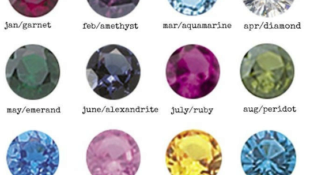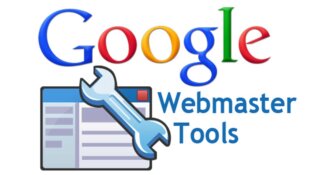Optimize your forum referencing with Google sitemaps
- By Shadow
- 9301 views
As Google imposes itself as an inevitable search engine, online tools appear to help you optimise your forum. This tutorial will help you to master one of the most essential, Google Sitemaps.
1. What is Google Sitemaps?
Google SiteMaps is a free tool developed by Google for webmasters to improve the way Google indexes pages on their web sites / forums. This improves the visibility of your forum in Google's search results.
By placing a file on your SiteMap forum, you allow Google to learn more easily new pages to index and the frequency for optimum indexing pages already in the index. Surprised
2. How?
To begin with, log into Google service for webmasters with your Google Account (or create a new account).
After the connection, and begin, simply add the URL of your forum. You should see immediate information about your forum:
After adding the forum, you must validate it. The validation gives you access to comprehensive statistics and crawl errors encountered on your pages :
At this stage, you have an error message telling you that the forum is not validated! (Verification status:
NOT VERIFIED). Do not worry! this is normal because you must first choose a method of validation.
Google offers two methods of validation : you can either upload an HTML file, or add a meta tag to the index file on your forum. The second method of validation is the one that we are interested in, select it from the list of validation methods.
Upon selection of choice "Add a meta tag," the tag to copy instantly appears below the selection.
Copy meta tag mentioned and paste it into your admin panel>> View>> Home>> General>> Referencing: metatags>> Other meta tags. Then save.
After registering your meta tag in the admin panel, you should check its function properly! Nothing could be easier, simply click on "check" on your dashboard Google just below the field where you copied the tag.
You get the following message means that everything went very well: You now just need to choose what type of sitemap. You must choose from the list "Add general website map."
The last step is to choose the URL of your sitemap. You just have to put "sitemap.xml" in the proposed then validate.
You get the following message means that everything went very well once again:
It means you are awaiting for its approval by Google. In the meantime, your dashboard displays:
You just need to wait for Google validation!
Congratulations, you have just made a big step in the long road of referencing!